The modern computer system specification
| ✅ Paper Type: Free Essay | ✅ Subject: Computer Science |
| ✅ Wordcount: 2861 words | ✅ Published: 01 Jan 2015 |
I’m one of the Managers of the Royal Star Company, also a programmer. When I visited to the Carmel Library, I found how to benefits the computers. So, I wanna report some information. First, we shouldn’t need to use the systems of the old computers because of the following reasons.
- We can’t install nowadays software because the systems of old computers will distinguish nowadays computers.
- If the old computer doesn’t have network card, we can’t transfer the files or folders to the other computers.
- Nowadays software need graphic to install, I think that the old computers doesn’t have required graphic.
- As they are old computers, there are many problems to install nowadays softwares such as the memory required, hard-disk required and so on.
- Especially previous windows such as “Windows NT, Windows 98, Windows ME and others.
Above the reasons, we should use the modernized computers. I think that the minimum required of the hard-disk is 80GB. To install the windows, the minimum required of the memory is 128MB. And then windows OS (operating system) is important too. The minimum microprocessor rate is 1.0GHz (Giga Hertz).I’ll report some modernize specifications to you. They are:
- Windows XP or later
- Open Office 3.1
- GIMP or Irfan view
- A free Antivirus like AVG Antivirus or Avast
- Mozilla Firefox 3.5, Google Chrome 2.0 and Internet Explorer 8.0
- Mozilla Thunderbird 2.0
- Wireless Broadband gateway for internet connectivity
- Installation of Printers, optical Media and Scanner.
First, we should install windows XP or windows Vista and latest version (Ultimate version) windows 7. These windows have enough memory, graphic and hard-disk. As the modernized version, they can install the latest software. So, we should need to use these versions. The microprocessors of these versions are very good. They can do everything fast. And we should install a free Antivirus like AVG Antivirus to protect our data from the virus attacking.
As a good library, we always connect with the foreign customers. So, internet is necessary need. Wanna the internet connectivity good, we should use wireless connection such as “Wi-Fi or Wi-Max”. I wanna suggest about the internet. I don’t wanna use the “Dial up connection” because this connection needs to renew again. We should install the Mozilla Firefox 3.5, Google Chrome 2.0 and Internet Explorer 8.0.And then; we need to install the printers, optical media and scanner. When we use the printers, we shouldn’t use “dot-matrix” to have good quality. We shouldn’t to use the floppy disk because the floppy disk will store small amount of data. So, we need to use memory stick or external hard -disk.
Task (2)
New systems and peripherals available are:
System Board
MB725 – Intel® DP55WG Media Series Desktop Board’s price = $ 195.00
MB740 – Intel® DG43NB Classic Series Desktop Board’s price = $ 151.00
Processor and Memory Architecture
As example:
-Processor
Intel Core i7-870 (2.93 GHz, 8MB)’s price = $794.00
Intel Core 2 Duo E8600 (3.33 GHz, 6MB)’s price = $ 408.00
Intel Core 2 Quad Q9550 (2.83 GHz, 12MB)’price= $ 393.00
-Memory
2GB DDR3-1333 Memory’s price = $ 87.00
512mb DDR2-800 Memory’s price = $ 22.00
Disk Drive systems
2.5″ Serial ATA (SATA) Hard Disk Drive 320GB 7200RPM’s price = $ 120.00
E-Disk Altima E2A3 Serial ATA (SATA) solid state flash drive’s price = $143.00
Peripherals (USB, Fire wire, Bluetooth and Wi-Fi access)
-USB (Universal Serial Bus), they are very popular in these years. Every computer includes USB PORT.
-Fire Wire is a capable of using the high-speed isochronous transfer mode to support data-transfer rates up to 400Mbps.
-Bluetooth example are:
- World’s Slimmest & Lightest Bluetooth USB Dongle for Wireless connectivity 100 Meters, with 2 years warranty 2.4 GHz of wireless communication Usage.
Price is $489.00 (2 years warranty)
- Bluetooth 100 Meters range Transfer data like Software, Images, Ringtones; Games to you Bluetooth enabled Mobile Phone/PDA. Transfer Voice data Connect to your Phone/PDA’s Modem.
Price is $499.00
- GNET Presents to you USB Hub & Bluetooth Dongle Mega Combo Deal. Now taste this deal before it is gone Kit Contents 1 Bluetooth Dongle worth Rs.600 One Four Port Hub worth
Prince $499.00
Printers
Canon Pixma MP 560 printer’s price = $89 to $157
HP LaserJet 1320 printer’s price = $89 to $499
HP Photosmart Premium Touch Smart Web printer’s price = $279 to $464
Network Hardware and cabling/ Wireless LAN
Network Hardware and cabling
-Network hardware and cabling is not too hard.
-First, we need to clip the cables.
-Then, plug them into a system or a computer.
Wireless LAN
-Wireless LAN is useful in nowadays.
-Mostly, it is used in Internet cafes and Game Shops.
-LAN (Local Area Network) is a form of networks.
-Installing the LAN is like a network.
-I will show you the installation of network in Task (4)
Task (3)
Problems from using old computers…..
-At first, the systems will distinguish nowadays computers. So, we can’t use nowadays software.
-Second, if the old computer doesn’t network card, we can’t transfer the file or folder to other computers by using network.
-Third, the memory and graphic will need to more install.
– As they are old modernized computers, there are many problems to install nowadays software such as the memory required, hard-disk required and so on.
So, we should need to use Modernized Computers because of the above reasons.
Software List
-windows XP/Vista/7
-Open office 3.1
-GIMP or Irfan view
-A free Antivirus like AVG antivirus or Avast
-Mozilla Firefox 3.5, Google Chrome 2.0 and Internet Explorer 8.0
-Mozilla Thunderbird 2.0
-Wireless Broadband gateway for internet connectivity
-Installation of Printers, Optical Media and Scanner.
Hardware List
Some hardware lists are as follows:
-Intel(R) Core 2 Duo CPU T5750 2.0GHz – Pentium 4
-DDR2 4GB
-HP Jornada 420/430 Hitachi SH3 (SH3) Palm-size PC 1.2 (SH3)
-Microsoft Windows PC (International Unicode) Pentium or compatible (x86) Windows XP
-Microsoft Windows PC Intel Pentium or compatible (x86) Windows Vista or Windows XP
-Toshiba Genio e550 Intel StrongARM SA-1110 (ARM) Pocket PC (ARM)
-HP Jornada 820 Intel Strong ARM SA-1110 190MHz (ARM) HPC Pro (ARM)
-Compaq Aero 2150/2180 NEC VR4121 (MIPS) Palm-size PC 1.2 (MIPS)
-Apple Macintosh (x86 based) x86 (x86) Apple Macintosh (with Crossover)
-Asus AH100 Intel StrongArm SA1100 (ARM) HPC 2000
-Hitachi ePlate HPW-600ET Hitachi SH4 (SH3) HPC Pro (SH3)
Project Plans are as follows:
-Removing the old system
-Install Motherboard
-Install CPU
-Install RAM
-Install Network Card
Removing the old system
-At first, remove the external I/O Systems.
-And then, remove the System Unit’s Cover and remove the Adapter Cards.
-Second, removing the cables from the System Board and System Board.
-Finally, remove the Power Supply.
-Removing the Power Supply
- Disconnect the exterior power connections from the system unit a system
- Disconnect the interior power connections
- Remove the power-supply unit from the system
Install Motherboard
– Motherboard is the physical arrangement in a computer that contains the computer’s basic circuitry and components. On the typical motherboard, the circuitry is imprinted or affixed to the surface of a firm planar surface and usually manufactured in a single step.
In both the AT and ATX designs, the computer components included in the motherboard are:
* The microprocessor
* (Optionally) coprocessors
* Memory
* Basic input/output system (BIOS)
* Expansion slot
* Interconnecting circuitry
-Motherboard is the basic component of the PC system.
-Motherboard is the main circuit board of a computer. A motherboard, known as the central or primary circuit board makes up a complex electronic system such as a computer.
-The motherboard contains the connectors for attaching additional boards. …
-The physical arrangement in a computer that contains the computer’s basic circuitry and components.
Install the System Board (Motherboard)
- Verify the whole pattern alignment for the new system board and insert it into the system unit chassis.
- Install the grounding screws that hold the system board to the brass standoffs in the chassis floor.
- Reconnect all the cables to the system board (such as … Power Connections Front-Panel Connections and Disk-Drive Connections.)
- Install the option adapter cards in the appropriate expansion-slot connectors (remove slot covers from the back panel of the chassis to accommodate any new cards.)
- Replace the system unit’s outer cover or side panels.
- Reconnect all external I/O systems.
- Start up the system and reconfigure any CMOS Settings required to return the system to its original performance settings.
And Then…
Installing Microprocessors
Installing the Memory Modules
Installing Support ICs
Central Processing Unit (CPU)
-The Main Component of a personal computer.
-It contains the major structures that make up a computer system.
-It performs mathematical and logical computations at incredible speeds.
-It is also the “brain” of the computer.
-And install the CPU.
Memory
-There are (2) types of memories. They are:
- RAM – Random Access Memory
- ROM – Read-only Memory
RAM – Random Access Memory
-It is quick enough to operate directly with the microprocessor.
-It can be read from and written to as often as desired.
-It is a “volatile” type of memory.
-Its Contents disappear when power is removed from the memory.
ROM – Read-only Memory
-It contains the computer’s permanent startup programs.
-It is “non-volatile” type of memory.
-Its contents remain with or without power being applied.
Cache Memory
-It is one type of memories.
-It performs to use the Data quickly.
-An area of special high-speed RAM reserved for improving system performance by holding information that the microprocessor is likely to use.
Then,
-Install the Power Supply and Install the Video/Monitor Systems.
-Install Storage Devices such as Hard-Disk Drive Installation, CD-ROM/DVD Devices Installation and so on…
-Install Adapter Card-Basic Peripherals (E.g. Installation of the Sound Cards.)
-Install Wireless LAN components
As a result,
-We should need to use modernized computers for the nowadays software.
-We should know what is a Motherboard?
–We should know the Software lists and Hardware Lists.
-We should know how to remove or install system Boards steps by steps.
Task (4)
Installing the windows
-Install the windows steps by steps with Installer CD.
-As an example, I’ll show the installation of the “windows XP”.
Installation of the windows applications
Install the Open Office 3.1
-Install the Open Office 3.1 steps by steps.
-I’ll show with my download pictures.
Install A Free Antivirus (AVG)
Installation of a Free Antivirus (AVG) is as follow:
Installing The Mozilla Firefox 3.5
Mozilla Firefox 3.5 need to install following steps
Installing Internet Explorer 8.0
Installing Internet Explorer 8.0 with the following steps.
Installing the Mozilla Thunderbird 2.0
I’ll show Mozilla Thunderbird 2.0 with my print screen photos.
Network Installation
-Network installation starts with clipping the network cables.
-Then, the clipped cables plugged to the main computer.
-For internet, we need to connect with internet modem or wireless router.
-For work, we need to distribute with work stations (network sharing computers).
-And then, we should install the scanner and network printer.
Installation of the network printers
– A network printer installation allows multiple users and computer to share a single printer, and then having numerous personal printers throughout the home or office.
– When we install a network printer, make sure it is located in a centralized place so that all users can access it conveniently.
– Then install the software on each machine.
-We may find that newer versions of Windows may already have the necessary drivers installed.
Installation of a printer is following steps.
Task (5)
Common Printer Problems
– A printer is a peripheral which produces a hard copy (permanent readable text and/or graphics) of documents stored in electronic form.
-A printer should have some paper to copy for ready.
-Printer needs a officer or a worker to do its processings.
-As an electronic device, a printer can use when the electric is powered up.
5 Essentials utilities
Using the Device Manager
-The Device Manager utility is basically an easy-to-use interface for the Windows 9x/Me and Windows 2000/XP.
-We can use the Device Manager utility to manually isolate hardware and configuration conflicts.
-In this utility, the presence of plus (+) and minus (-) signs in the nodes of the devices indicates expandable and collapsible information branches at those nodes.
-An exclamation point (!) inside a yellow circle whenever a device is experiencing a direct hardware conflict with another device in this utility.
-Similarly, a red X appears beside a device’s icon when the device has been disabled due to a user-selection conflict.
System Editors
-The Windows operating systems contain three important editors:System Editor (SysEdit), the Registry Editor (RegEdit and RegEtd32), and the Policy Editor (PolEdit).Windows 2000 also includes a very powerful Group Policy Editor (GPE).
-Later versions of MS-DOS contained a small text editor program (EDIT.COM) that enabled users to easily modify text files.
-We can start this utility by typing the EDIT command along with the filename at the command prompt.
-The editor is particularly useful in modifying the CONFIG.SYS and AUTOEXEC.BAT files.
-The MS-DOS Editor is an unformatted text file editor.
-To start the SysEdit function, select the Run option form the Start menu.
Windows Task Manager
-This utility can be used to determine which applications in the system are running or stopped, as well as which resources are being used.
-We can also determine what the general microprocessor and memory usage level are.
-We can access the Windows 2000/XP Task Manager by pressing Ctrl+Alt+Del or Ctrl+Shift+Esc or we can aso access the Task manager from the pop-up context menu.
– Ctrl+Shift+Esc key sequence moves directly into Task Manager ,whereas the Ctrl+Alt+Del selection opens the Windows Security menu screen, which offer Task Manager as an option.
-To use this utility, select the application from the Applications tab and click the End Task button. If prompted, click the End Task button again to confirm the selection.
-The processes tab provides information that can be helpful in tracking down problems associated with slow system operation.
-The performance tab provides a graphical summary of the system’s CPU and memory usage.
Disk Cleanup
-Another disk-management tool available in Windows operating systems is the Disk Cleanup utility.
-This utility can be used to remove certain types of normally disposable files and optional components from the system to clear additional disk space.
-We can access the Disk Cleanup utility through the System Tools entry by selecting Start, Programs, and Accessories.
-When it is activated, the Disk Cleanup utility calculates the amount of space that can be regained by emptying the Recycle Bin.
-It also examines the space saved by removing downloaded files, temporary files and temporary Internet files.
Backup
-Backup utilities enable the user to quickly create extended copies of files, groups of files, or an entire disk drive.
-The backup and Restore functions can be used to back up and retrieve one or more files to another disk because a backup of related files is typically much larger than a single floppy disk , backup programs normally allow information to be backed up to a series of disks; they also provide file-compression techniques to reduce the size of the files stored on the disks.
-It is impossible to read or use the compressed backup files in this format. To be usable, the files must be decompressed (expanded) and restored to the DOS file format.
-The Microsoft Backup and Restore disk-management utility is found in both Windows 9x/Me and Windows 2000/XP.
-It is not automatically installed when Windows is set up. If the user decides to install this feature, the actual Backup file (Backup.exe) is placed in the C:Program_FilesAccessories directory.
-Windows also creates a shortcut icon for the Backup utility in the C:WindowsStart MenuProgramsAccessoriesSystem Tools directory.
Task (6)
The Operating System
Here is the fundamental of Operating System:
-The Operating System also called OS is for creating the link between the material resources, the user and the applications (word processor, video, game, etc…)
-It does not need to send specific information to the peripheral device but it simply sends the information to the operating system.
– The Operating System also conveys it to the relevant peripheral via its driver.
To Benefits the Operating System
-To benefits the operating system, we should correctly the roles of the operating system.
-Roles of the Operating System
- Management of the Processor
- Management of the RAM
- Management of Input/output
- Management of execution and application
- Management of authorizations
- Files management
- Information management
Pros and cons of Wireless Internet connectivity
– Not all Windows XP computers with Wi-Fi wireless support are capable of automatic wireless configuration. To verify your Windows XP computer supports this feature, you must access its Wireless Network Connection properties.
-It is more comfortable to use than other Internet Access like ADSL, MPT etc…
-The Lap-tops are easily to connect the Internet with wireless access.
-Wireless is very necessary for each company or office.
Common boot sequence Error codes, their interpretation and correction
– The system BIOS is what starts the computer running when you turn it on.
-This will vary by the manufacturer of your hardware, BIOS, etc., and especially by what peripherals you have in the PC.
– The BIOS performs the power-on self test (POST). If there are any fatal errors, the boot process stops. POST beep codes can be found in this area of the Troubleshooting Expert.
-The BIOS does more tests on the system, including the memory count-up test which you see on the screen. The BIOS will generally display a text error message on the screen if it encounters an error at this point; these error messages and their explanations can be found in this part of the Troubleshooting Expert.
Cite This Work
To export a reference to this article please select a referencing stye below:
Related Services
View allDMCA / Removal Request
If you are the original writer of this essay and no longer wish to have your work published on UKEssays.com then please click the following link to email our support team:
Request essay removal