Roles Of The Operating System Computer Science Essay
| ✅ Paper Type: Free Essay | ✅ Subject: Computer Science |
| ✅ Wordcount: 2054 words | ✅ Published: 01 Jan 2015 |
All computers need some form of operating system so that communication between users applications and hardware. The OS also looks after the file system. With advancement in technology OS can now support more than one User, Task or Central Processing Unit (CPU).
The OS controls the communication between applications and hardware. For the OS to communicate with these it installs device drivers for any hardware component that is inside the computer. the device driver is created by the hardware manufacturer and this is installed with the hardware software when installing. Thus allowing the OS to talk to the hardware its self. for example a wireless USB adapter (Fig1.1) would install a device driver as shown in (Fig1.2)
Files and folders can be stored on the hard drive with the help of the OS creating a file structure on the hard disk its self enabling the data to be stored. Files are stored in a block of data that is treated as a single unit and is given a single name. Any files related to the same program are put in to folders so that the program is able to find all the data needed to run the program without needing to look all over the hard drive. Folders can also be stored inside other folders if they relate to a different part of the program or even an update folder or a uninstall program in the event you want to uninstall the program. These are call subfolders. (Fig 2.1)
The structure in which files are stored on a hard drive are stored in a table called file allocation table. the table contains all the details of where each piece of data (such as blocks or clusters) is held that makes up the file on the hard drive. Depending on how the hard drive was formatted depends on the table format and cluster size. There are two different file structures which are:
File Allocation Table 32-bit (FAT32) This can support partition sizes up to 2048GB (2TB) FAT32 can be used in Windows 95, Windows 98, Windows Me, Windows 2000 and Windows XP(Fig 2.2).
New Technology File System (NTFS)This can support partitions sizes up to 16 Exabyte’s. 1 Exabyte is 260 bytes. With NTFS there is improved security features and extended attributes that the previous version used FAT32 (Fig 2.3).
FIG 2.1Folders and Subfolders
FIG 2.2 FAT32
FIG 2.3 NTFS
User Interface
Operating systems provide the user to interact with the software and the hardware by using two types of user interface called
Command-line Interface (CLI) with this the user types commands in to the command prompt as shown in Fig 3.0
Graphical user interface with this the user interacts with menus, icons and applications as shown in Fig 3.1
Fig 3.0
Fig3.1
Applications Management
Within the operating system one of the things it does is locates an application and loads it in to the RAM. Applications a software programs such as Microsoft Office word, Microsoft Office Excel, Microsoft Office PowerPoint, Games and many more. the OS will make sure that each application has enough system resources to run the program successfully. There is also a set of guidelines used by programmers to make sure that the application they are designing will work on an OS this is called Application Programming Interface (API) two examples of these are:
Open Graphics Library (OpenGL) this is a cross-platform standard for multimedia graphics
DirectX this is a collection of APIs for multimedia tasks for Microsoft Windows
1b.
Within WindowsXP and Windows Vista Operating systems have the following features installed:
Multitasking
Multiuser
Multiprocessing
Multithreading
Multiuser
A multi-user operating system allows for multiple users to use the same computer at different times. So this mean that each user can have its own logon to windows where they can have their files can be secure so that only the user can see them. they can also set the computer display up however they want to such as picture backgrounds of the own choice and task bar settings changing the colour to their own choice. With the account been password protected and the files been stored on the same user logon this makes it secure. When logged on to the computer you can also switch users quickly what this does is keeps the first user logged on but just locks the account and takes you back to the user logon screen and enables you to log on as another user then once you have finished on that account you can just log of and then back at the logon screen you just click the first name again and type the password and you are right back in to it where you had left it so any programs that you had open are still open and you can carry on instead of waiting for the computer user settings to be applied making it much faster to change between users.
Multitasking
An operating system that is capable of allowing multiple software processes to run at the same time. So what this mean is that you can run many different programs at the same time. so you can be working on a document on Microsoft Office Word so the program will be loaded in to the RAM so that it can access it quicker when using the program. So your using the program then you need to use Microsoft Office Excel when you click open on the program it will also load it in to the RAM as well so that you can access the program data as well as the other program. This is multitasking. This would happen every time you opened a new program.
Multiprocessing
An operating system able of supporting and using more than one computer processor. Most modern computers support some form of multiprocessing. Multiprocessing doesn’t require more than one physical CPU; it is simply the operating system’s ability to run more than one process on the system. The operating system processes data one part at a time. Each process can execute a completely different program while most processes are completely independent. so if say you are running paint in windows and then open Microsoft office word even though it looks like it is doing them at the same time what it is doing is processing parts of the program one at a time. but because of the seep in what it processes them it gives the appearance that they are doing it at the same time.
Multithreading
Multithreading has many purposes one of these is to switch between different threads. However the main purpose is to increase the operation of a single core by monitoring and controlling the levels of threads. The tasks carried out by the user happen so frequently that the user does not actually see the threads and/or the tasks are running at the same time, with no fault. Another purpose of multithreading is used by the Operating System to break down a program in use into smaller, more manageable threads when it is required to carry out this specific task. Although it does allow individual programs to be multitasked. This is done because the hardware used for multithreading regularly operates alongside the software for multitasking. It is known for some CPU’s to have more than one multithreading core; these are often referred to as processors. On multiprocessor, or multi- core systems, the tasks and threads generally run at the same time, with the support of each processor and/or core running a particular task on the Operating System.
1c.
In both Windows XP and Vista there are functions installed on an OS. These functions might be at different levels depending on the OS. These functions are:-
Backup Facilities
File Management
Security
Backup Facilities
Many backup facilities are used here are a few examples:
Daily
Copy
Normal
Incremental
Differential
Daily A daily backup only saves files that have been modified on that day. This type of support does not modify the other files. Copy This type of support only copies the data and files chosen. For instance a word document is saved in one folder and you copy to another folder of the same OS. This backup can be found in all Windows software. Normal This type of support (full backup) is when the selected files and folders are to be stored and are archived to the hard disk drive. For example an Excel spreadsheet that is being saved for the very first time. Incremental This type of backup saves all folders and files that have been created or modified since the last normal backup. A benefit of this is that the backup times are faster as only the file needs to be saved. However, a drawback of this is that the recovery time of the file will be a lot longer as the data has to be restored from the last incremental backup and/or another backup device. Differential This backup saves all files and folders that are created or changed since either the last normal backup. These files are not archived, on the other hand they are copied at the starting point until the next incremental or full backup is complete. Making this type of backup is important as to restore the data you would only need the last full and differential backup.
File Management
File management is also very similar in Vista and Windows XP. Generally it is a lot easier to manage files and directories in Windows XP than it is in Vista because in Windows XP the graphical user interface I find is much more user friendly. There are options to make Vista act and look like Windows XP through; Start, Control Panel, Appearance and Personalization. Both XP and Vista use NTFS file management. However, in Windows Explorer the file management enforces/performs a hierarchical structure. Below is a broken down step by step of what happens when creating a file in a directory:
The OS controls and creates the file structure and directories
The hard drive allows data to be stored in this structure
The file is then stored on to the hard drive and is given a name or commonly known as a single unit/name
The directory programs and data files group all the files together and create the directory (Some directories can be stored in other directories these are commonly known as subdirectories)
One last point about directories and subdirectories is that their commonly used name is now folders and subfolders, respectively.
Security
There are four main ways in which to protect computer systems, these are:
Firewall – This provides protection against any online threats.
Anti-virus software – which tries to protect the operating system from any malicious threats that could occur.
Passwords – is used to protect the contents of the operating system and is a method of controlling who access to it.
Encryption – is used to prevent people accessing documents they are not permitted to see.
The main security feature for Windows XP is designed to continuously monitor the status of the computers security system settings and should a problem occur the operating system will provide a pop up to warn the user of the problem. This security system is referred to as the security centre.
Windows Vista has a similar security feature called Windows Defender, however Windows Defender has a few additional features. These features include the removal of ActiveX applications and also support the use of SpyNet software.
Also with Vista there is another few security features, one of them is the Parental controls. This allows the administrator to:
Control content of which a child can and cannot view.
Limiting time allowed on the Internet or computer.
Monitor what the child does and track viewed websites and content they have previously looked up.
However, on both Windows XP and Vista, they use one vital piece of security the Device Manager. This is used to allow users to view and control the hardware attached to the computer. A piece of hardware is attached is not working, this is highlighted to the user to deal with the hardware problem. The options that the user can deal with each piece of hardware is to supply drivers for the hardware keeping them up to date, enable or disable devices connected to the computer, ignore malfunctioning devices and to view other technical properties to do with the hardware connected.
Cite This Work
To export a reference to this article please select a referencing stye below:
Related Services
View allDMCA / Removal Request
If you are the original writer of this essay and no longer wish to have your work published on UKEssays.com then please click the following link to email our support team:
Request essay removal