Characteristics of System Modules
| ✅ Paper Type: Free Essay | ✅ Subject: Computer Science |
| ✅ Wordcount: 4812 words | ✅ Published: 11 Dec 2017 |
Identify and report the names , purpose and characteristics of system modules such as mother board, power supply, CPU, Memory modules, storage devices, display devices, adaptor cards, ports and cases in the given machine.(10 marks)
Name: Mother Board (P4-GA-EP45T-UD3LR {775/DDR3} w/Sound+LAN)
Purpose: The purpose of mother board is to guide the computer do computations. It has buses, or electrical pathways to allow data to travel between the various components that include in a computer and it have two-chip layout that can perform with lower power consumption.
Characteristics: It is the basic system of the electronic circuit of computer and all the components for the computer system are glued on it with its various slots and connectors. Moreover, CPU, panel connector slots, memory cards, the adapter cards, DDR slots, AGP, AMR and PCI slots, north and south bridges are glued on it. The back panel ports stick through the back of the case.
fig 1.1 Motherboard
Name : Power Supply ( ATX power supply with 550W )
Purpose: The purpose of power supply is to deliver electrical power for every connector in the system board and its expansion converter of AC current voltage to DC current voltage.
Characteristics: power supply is the converter of AC current voltage to DC current voltage and it has 24 pin or 20 pin and 4 pin. Power supply of 24 pin and 20 pin is to provide motherboard and 4 pin auxiliary is for CPU fan.
Name: CPU (Intel Core 2 Duo 2.93GHz {3 MB / 1066 / 775 LGA Socket})
Purpose: The CPU, the brain of the computer, is to receive data from user and it reads, interprets informations and executes commands.
Characteristics: In a PC, the CPU uses its ALU (Arithmetic/Logic Unit) to carry out mathematical operation and it can change location data in memory to another address
fig1.2_CPU
Name : Memory Modules( DDR2 RAM 2GB 240pin 800 MHz Kingston )
Purpose: It enables computers to work faster because all the information processed by the CPU is written or read from memory,
Characteristics: Memory module is a board used to refer to a series of dynamic random access memory integrated circuits modules mounted on a printed circuit board and designed use in personal computers, workstations and servers.
Name : Storage Devices (such as Floppy, Hard disk, Tape, CD, DVD drives)
Purpose: It can save data permanently from temporary data storage by optical and magnetic methods.
Characteristics: Major magnetic devices (floppy disks, hard disks, and tape) are rigid disks that are permanently sealed in a non-removable, vacuum- tight portion of the drive unit. With the optical media (CDs, DVDs), data is stored digitally on a light-sensitive material by a powerful, highly focused a laser beam.
Name : Monitor (19″ LCD Color Monitor(View Sonic wide view 1932 wm with DVI+LED)
Purpose: Monitor is the device to display the videos and graphics information generated by the computer through the video card
Characteristic: Monitors are similar to televisions but display information at much higher quality. There are two kinds of monitor. They are CRT (Cathode ray tube) and LCD (Liquid Crystal Display).LCD monitors are much thinner, and less power consumptions than CRT monitors
Name : Adaptor Cards
Purpose: is to enable our computer to communicate with another peripherals such as monitor
Characteristics: Motherboard Graphic Adaptors are low cost flat panel display interface card to use on board.
Name : Ports
Purpose: It is used to connect with electrical devices that need for personal computer system.
Characteristics: It is the place where the devices needed to insert in motherboard for a computer. And there are many ports on following.
Ports Name Pins Inserted Particles
PS 2 6 pins Key Board, Mouse
Serial 9 pins modem, mouse, joystick
Parallel 25 pins printer
VGA 15 pins monitor
USB 4 pins mp3, memory sticks, etc.
RJ 45 8 pins use to connect with network
Name : Cases
Purpose: It is the box or tower which can enclose the main components of a computer such as motherboard, power supply, drives and many peripherals.
Fig 1.3- System unit and Casing
Characteristics: Cases are usually constructed from steel, aluminium or plastic is sometimes used. And it is the largest component in computer system. Tower cases come in mini, mid and big towers and intended to stand on the floor. There are the capacities for CD-ROMs, floppy disk, hard disk drives. I/O ports can insert in back panel shield. Moreover, Cases are more than 14 inches tall.
Task 1
b) Identify the names, purposes and performance characteristics of the standardized peripheral ports in the machine such as Serial, USB, Firewire, DB, RJ, Din, Mini-DIN, Centronics, Associated cabling and their connectors.(10 marks)
Fig1.b
Name: Serial Port(9 pin)
Purpose: It is to provide a standard connector and protocol to let our attach devices, such as modems, to our computers
Performance characteristics: It is the basic external connections to a computer and Integral part of most computers. The serial port completely in support of USB connections, most modems still use the serial port, and in some printers, PDA and digital cameras.
Name: Parallel Port
Purpose: It is to connect the PC with printer, external CD drives, Zip drive, external hard disk drive, or tape backup device.
Performance characteristics: The parallel port can sends data simultaneously over 8 data lines at speeds of12,000 Kbps.
Name: USB (Universal Serial Bus) Port
Purpose: It can allow data to transfer between electrical devices and supply electrical power to that devices from cable without own power source.
Performance characteristics: USB port is depended on by some devices to get power or charge their battery. Moreover, USB for connecting on personal computers and equipments such as network adapters, broadband and cellular modems for Internet access and USB printers to be shared on a home network.
Name: Firewire
Purpose: FireWire is to connect data storage devices to anything from TVs or even professional Video recording apparatus because of its high data transfer rate, it’s perfect for transporting video and digital playback device to a digital recording device.
Performance: FireWire can provide more power than USB 2.0 and can deliver data faster. And most satellite TV and digital receivers for cable have a Firewire output and this port can recorded programming to a PC in its original MPEG2 format.
Fig: 1b.1for FireWire on popular digital cable terminal used today.
Name: DB
Purpose: Data Bus is connections between and within the CPU, Memory, and many peripherals that used to carry data.
Performance: There are 2 types of data bus, they are data bus and address bus. The data bus is the media that transfer data and address bus transfer information about where the data should go and let to be transferred data faster.
Name: RJ (Registered Jack)
Purpose: It is the port for twisted pair cable called LAN (local area networks), especially Ethernet or RJ-45 that can link with MODEM or Ethernet Switch. And Modem RJ-11 connectors are also to connect some types of LANs with modems.
Fig 1b.2 RJ-45, RJ-11 and Ethernet switch
Performance Characteristics: RJ-45 looks similar to RJ-11 that used for telephone equipment, but RJ-45 are a bit wider than RJ-11. Moreover, RJ-11 is connector that has a four or six wire connectors that used to connect telephone equipment.
Name: Din
Purpose: It is used in AT style of computer. DIN connectors held in place by the friction of the connector body and by pins. And it is used in PC keyboards, MIDI instruments, and etc.
Performance characteristics: DIN connectors are round, with pins arranged in a circular pattern.
Name: Mini-Din
Fig. 1b.3
Purpose: It is the another type of DIN connector
Performance: MINI-Din connectors are 9.5 mm in diameters and come in seven patterns that in the form of number of pins from 3 to 9.
Name: Centronics (printer port)
Purpose: Centronics port shows the bi-directional version of the port, which allows the transmission and reception of data bits at the same time.
Performance Characteristics: It has 36 pin connector to connect the PC with printer. That can flow data with maximum 4 megabytes per second for faster printing and back channel status and management. And new standard of Centronics port can connect scanners, tape drives, Hard disks, computer networks adapters and other devices.
Task 2
List the 3 most popular types of mother boards, their components and their architecture (6 marks)
Types of motherboards
XT (Extended Technology)
AT (Advanced Technology)
ATX (Advanced Technology Extension)
The components include in motherboard are The CPU, the busses, Chipsets (controllers), sockets, connectors, etc
Architecture of motherboard
The motherboard is a board covered with electronics and it is just a big plastic sheet which is full of electrical conductors. And the conductors (tracks) run across and down, and in several layers in order to connect all the individual components, and transfer data between them. The cabinet and the motherboard are made to satisfy each other, so there are holes in the metal for the connectors mounted on the board. Finally, the motherboard has to be linked to the PC’s power supply installed in the cabinet.
b) Identify the purpose of CMOS memory in your PC and list out what it contains. Describe how and when it is necessary to change the CMOS parameters (6 marks)
The purpose of CMOS in PC
CMOS (Complementary Metal Oxide Semiconductor) is situated in BIOS chip
It requires very little power and it can be powered by a small battery that’s integrated into the motherboard hold data
It will be automatically recharges while the computer is on.
CMOS MEMORY contains
Standard CMOS Setup Program
BIOS Features Setup Program
Power Management Program
PNP/ PCI Configuration Program
Load BIOS Defaults Program
Load Setup Defaults Program
Looking about Integrated Peripherals
Supervisor Password
User Password
IDE Hard Disk Drive Auto Detection
Hard Disk Drive Low Level Format
Save and Exit Setup Program
Exit Without Saving Program
CMOS Parameters can be changed in CMOS Setup Program and this program can be entered by pressing the DEL or F2 key continuously during the Window Program is started to run. In Most Motherboards that have jumper which allows the user to return to the default CMOS setting configured by the manufacturer in CMOS restore to factory defaults. This is useful because when you cannot enter the CMOS Setup Program because of the incorrect CMOS setting or Lost CMOS Setup password. So, that make sure the power is completely off when you shorten the jumper.
c) You are required to use two different types of Printers and list the following information derived from each printer:
i) What are the printer technologies, interfaces and options for upgrades available for your printers (4 marks)
ii) What are the 2 common printer problems which you can expect from our printers, list our remedies for the problems using appropriate references? (4 marks)
Two different types of Printers are
Serial Printer
Page Printer
In Serial Printers,
Two Groups can be categorized as follow:
Impact Printers (Using Ribbon)
-Dot Matrix Printers
b) Non- Impact Printers (Using Toner Cartridge)
-Thermal Printers
-Ink Jet Printers
In Page Printers,
Non Impact Printers
Laser Printers (Mono chrome, Color laser)
Interfaces Of Printer: “It is a collection of hardware and software that allows the printer to communicate with a computer. It can make some printer more flexible in multiplatform environment. If the printer has several interfaces, it can usually exchange between them on the fly so that several computers can print at the same time.”
Reference from: A+ Fast Pass written by David Groth
Options for Upgrade:
Resolution Of Printer can be measured as DPI (dots per inches)
Printer Buffer
Two Common Printer Problems
Paper Jam
Cause of Toner drum on laser printers
Remedies for Printer Problems
If the is jammed, the first work is to pull out any remnants. Even the smallest piece of paper could cause the problem so check your printer carefully.
If the problem is related with toner cartridge, check to see your printer toner cartridge that is empty or low. So, the solution is to refill the toner to your laser printer and this problem is depending on time and you must check once a year for your printer. Moreover, the major problem is the ink will dry out in the small nozzles and block if they are not use at least once a week.
Task 3
For this task and subsequent task you need to set up a small Windows XP network using at least 3 computers. Produce a report with appropriate screen capture evidencing your practical work and covering the following information:
Identify the types of network cables, their characteristics and the connectors which you will use for the network.(5 marks)
Types of Network Cables
Characteristics
Connectors that use for the network
Unshielded Twisted Pair (UTP) Cable
It consists of several pairs of wires twisted in the insulated jacket and found in 10/100 Base T Ethernet networks.
Topology: Star
RJ 45
Coaxial Cable (RG)
Suitable for most LANs communications that consists of copper wire sealed by insulation and metal foil shield
Topology: Bus
RJ 58 (use for 10base2 (Thinnet) Ethernet),RJ 8(use for 10base5 (Thicknet) Ethernet),
Fiber Optic Cable
A thin, flexible glass fiber covered by rubber coating and provides transmission speed from 100 Mbps up to 1 Gbps and a maximum distance of several
Miles.
Topology: Star
ST/SC
ST – a barrel-shaped connector
SC- square type connector
Shielded Twisted Pair (STP) Cable
10 Mbps to 2 Gbps for Ethernet, 16 Mbps for Token Ring
Topology: Star or Ring
RJ 45 for Ethernet, IDC/UDC for Token Ring (IDC-IBM data connector, UDC-Universal Data Connector)
Research and list five different technologies available for Internet connectivity for your network and list their strengths and weaknesses. (10 marks)
5 different technologies for Internet Connectivity
DIAL-UP
Dial up internet uses a modem and dial-up networking (DUN) in Window to establish a connection between a PC and an Internet Service Provider (ISP).
It uses standard telephone lines and ties up the phone while it is operating.
Dial-up speed is limited to between 52 Kbps and 56 Kbps.
ISDN (Integrated Service Digital Network)
it is a special type of phone line that is able to carry data faster than a regular dial-up.
It also has a separate voice channel, so you can place voice calls while connected to the Internet. It requires special phone lines from the phone company.
ISDN is a dial up connection and uses dial up networking. However, it establishes the connection much more quickly than a standard dial-up, usually within 5 seconds.
ADSL (Asymmetric digital subscriber line)
“It enables Internet using existing copper wired telephone networks. It uses the main concept of DSL technology and it works by splitting the existing telephone line signal into two: one for voice and the other for data. ADSL is asymmetric as it uses most of the channel to transmit downstream to the user and only a small part to receive information from the user.”
http://homepages.uel.ac.uk/u0113650/DSLBASICS.html
FIBER CONNECTION
It can transfer data via light waves.
And data transmission is incredibly fast.
They are made from glass or plastic fibers in the core of the cable surrounded by a “cladding” layer (designed to reflect light back towards the core) and a “buffer coating,”
BROADBAND internet access
Broadband has a high rate data transmission and minimum speed that users can get is 256 Kbps.
Broadband uses lower-bitrate transmission methods.
Broadband technologies supply double rate than Dial-up modems and generally without disrupting telephone use.
Strengths and Weaknesses for Internet Connectivity
Kinds that use for Internet Connectivity
Strength for using this technology
Weakness for using this technology
Dial-up
. Cheapest type of Internet connection
. Low price
. Lower speed than any other
. Discomfort of typing up phone line
ISDN
. Call setup is very quick
. Low retrieval time
. Can carry data and voice at the same time and voice clearness is incomparable
. ISDN routers and modems are more expensive than any others
. Data connections are not available in all locations
ADSL
. High speed connection
. Use of phone line while connected
. Faster download than upload
. Line testing takes a long time
. Home user is contented at 50:1 by sharing your 512 Kbps with 49 other people, giving you 10 bps.
Fiber connection
. It can transmit data over long distance without much data loss
..
. Can cost more price than broadband connection cost
. not susceptible radio frequency
Broadband
. Maximum transmission speed is 4 Mbps
. Transmission capacity is faster than Primary ISDN
. Bandwidth is not always reliable for customer
. Not sufficient enough to provide good video quality.
c) List the 5 networking capabilities of Window XP (5 marks)
5 networking capabilities of Windows XP
Internet Connection Firewall (ICF)
When your computer is connected to the Internet or other route for the network, there is a threat of not permission attack to approach your computer data. If the computer is connecting the external network, a Firewall can protect your home network versus the danger of unsafety network jammed to pass.
Network Setup Wizard
Window XP introduces us with a Network Setup Wizard for easy using of Setting up your network and it use to configure the Internet connection on your network, and supply the Internet Connection Firewall. Moreover, it can be run on the Window 98, Window ME and Window XP computers on your network using the CD or a floppy disk.
Network Diagnostics Features
Network Diagnostics features help diagnosing network problems increase people who is setting up small networks. The features of The Network Diagnostics Web Page and NetSh helper, Network Connections Support Tab, Network Connection Repair Link, Task Manager Networking Tab and Updated Command Line Network Diagnostics Tool, enable troubleshooting of various problems by the users.
Point-to-Point Protocol over Ethernet (PPPoE)
Window XP creates connections using Point-to-Point Protocol over Ethernet (PPPoE). By using this Broadband modem, LAN users can have high-speed data networks. And PPPoE provides separate connections for each user to a remote server. In addition, it also enables your internet connections join smoothly with Internet Explorer and other Window Applications.
Wireless LAN Enhancements
Window XP deploys some features and enhancements about Wireless LAN networks and these enhancements are summarized as follow.
Enhanced Ethernet and Wireless Security (IEEE 802.1X Support)
Wireless Zero Configuration
Fig.3 c.1 showing about internet connections
Task 4
Task 4
For this task you need to do a fresh install of Windows XP (or later operating system permitted by your tutor) on a computer. Prepare a report evidencing your practical work covering the following questions:
List out the names, locations, purpose and contents of any 10 Windows XP (or later versions permitted) systems files.(10 marks)
By this question, I need to install a Window XP (Service pack 2); I insert a Window XP installer disc into my CD drive.
When the CD is read, the monitor screen shows the following messages.
Fig 4a.1
By this message,
I pressed any key such as Space, Enter, Backspace, etc
Fig 4a.28
So Finally, The Window XP installation was finished and the wallpaper and Recycle Bin icon is display on the screen.
Simple Reference:
From Practical Room
List out the names, locations, purpose and contents of any 10 Window XP (or later versions permitted ) system files (10 marks)
Names of 10 Window XP system files
Location: All system files are located in C: Window XP file
Purposes of system files
NTLDR : It usually run on primary hard disk drive and the purpose is to loading the boot process for Window NT operating system including Window XP, Window Server 2003.
NTDETECT.COM : is used on computer that has BIOS firmware. In Windows Vista and later Operating Systems, NTDETECT.COM is now only to supports ACPI (Advanced Configuration and Power Interface).
IO.SYS is an essential part of MS-DOS and Window 9x because it contains MS device drivers and DOS initializing Program. And it can initialize the device drivers into memo
MSDOS.SYS It is a hidden system file created on the root of the boot drive. It can changed the PC environment by replacing the file contents
[Paths]
WinDir=C:WINDOWS
WinBootDir=C:WINDOWS
HostWinBootDrv=C
[Options]
BootGUI=1
Network=1
BootMulti=1
CONFIG.SYS can set up the memory managers in the system. It can load files, mostly TSRs and devices drivers, in turn(console, disk, serial port, etc
BOOT.INI: is to protected from user configuration by having the file attributes such as system, hidden, read-only. To manually edit it
AUTOEXEC.BAT contains DOS commands that executed automatically when a PC boots . This locates in the root directory of the hard drive of the computer and is used to set defaults to run programs that should be executed during setup.
Contents: PROMPT $P$G
COMMAND.COM is the default operating system shell file for DOS operating system and the default command line interpreter on DOS-based 16/32-bit Window versions of 9x and Me.
NTUSER.DAT : it is to set the default language to instead of English and can edit file to correspond to the new language
BOOT.INI it is a text file available on the computer. And it is fetched by NTLDR and displayed as OS options.
Contents: [boot loader]
timeout=10
default=multi(0)disk(0)rdisk(0)partition(2)WINDOWS
[operating systems]
multi(0)disk(0)rdisk(0)partition(2)WINDOWS=”Microsoft Windows XP” /fastdetect
C: = “Microsoft Windows”
b) Use the following tools in Windows such as Microsoft Management Console (MMC), Event Viewer and Task Manager on the system. List out the practical uses of these tools. (10 marks)
Microsoft Management Console (MMC)
Fig 4b.1
First, if you want to enter the Microsoft Management Console, you’ll enter RUN (win key + R key) program and type MMC.
And then MMC program is opened.
Fig 4b.2
In Fig 4b.2, there is no program in console root and if you want to add or remove snap-in, go to the File Text Menu Bar (Ctrl+m). You can add the programs that you want to do in the same time and you can click Remove button to remove the program that you don’t want to do.
Fig 4b.3
Fig 4b.4 shows that you can choose the programs that you want to do and Click Add if not you can click Close Button to exit from the program.
Fig 4b.4
The above example shows that the user chose the Device Manager Program to add to the Console Root. And he clicks Add.
Fig 4b.5
And the message box shows on the screen to choose the kind of computer (local or another) and the user chose local computer. Click Finish to save the program in add or remove snap-in.
Fig 4.6
This above Add/Remove Snap-in box shows that the program that you already add and if you want to add second program, you will click Add button for next time.
Fig 4b.7
Fig 4b.7 shows that the user seems to add Disk Defragmenter, Disk Management (Local), Event Viewer (Local), Device Manager on local computer. And the picture is clicked Disk Defragmenter program.
Fig 4b.8
The picture shows the Console1.msc file is saved in desktop.
Fig 4b.9
Also the Console1.msc file is saved on the desktop on the screen. So, you can also see the Console1.msc file on desktop. And so, u can be use Disk Defragmenter, Disk Management (Local), Event Viewer (Local), Device Manager on local computer by clicking the Console1.msc file.
Event Viewer
Fig 4b.10
If you want to use event viewer software program, press Window key+R and type eventvwr and click OK.
Fig 4b.11
In event viewer software program, you can see the application, Security and System software icons.
Fig 4b.12
When you click Application list, you can see what happen in your Computer Operation System such as Informations, Warnings, and Errors when the computer is running.
Fig 4b.13
And system list shows how many events occur date by date such as Errors and Information.
Fig 4b.14 is as same as Fig 4b.13
In above picture is about System Properties and it can be opened by clicking right click on system icon.
Fig 4b.15
In the box of System Properties, the user can adjust the Maximum log size, overwrite events date and clear log manually.
Fig 4b.16
Fig 4b.16 shows that the user can change the Event types if the only he wanted by clicking right click and go to view and then click filter. And click OK to show them or click Cancel to get back to the Menu.
Task Manager
If you want to enter the Task Manager Program, press Window Key and Run key to enter Run Program and type as “taskmgr”.
Fig 4b.17
The above message box is showing that which applications are running on the OS and has Applications, Processes, Performance, Networking and Users icons.
Fig 4b.16
The above picture shows that if you want to close Windows Messenger, select it and click right click and choose End Task.
Fig 4b.17
And this above picture is about if you want to open the program (eg. Window Media Player), click New Task to create New Task.
Fig 4b.18
Moreover, the user can look which program takes how much memory usage in Process Option.
And if you want to close Window Media Player click end process to close.
Fig 4b.20
And in Performance option, the user can see the CPU and PF usages and histories.
Moreover, In Networking option, the use would see the Connection between Local Area Network.
Fig 4b.21
In user list, the user can see that how many user accounts in there. And he can disconnect or log off the Administrator (user) account.
…………………………………………………………………………………………………………….
c) Install two new devices after you have installed the Operation system and list out the procedures which you used for adding and configuring the devices drivers. (10 marks)
I installed the Printer after you have installed the Operation system.
Installation of Printer
First, connect the data cable with Printer port.
Fig 4c.1
And, go to the control panel and click the “Printer and Faxes”.
Then, click “Add a printer” dialog-box.
So, the screen shows the display box “Welcome to the Add Printer”.
And then click Next to continue.
19th August, Thursday at 9:48 AM.
Fig 4c. 2
And the message box shows that you need to choose local or network printer.
If you want to share a printer, chose network printer. But you must have a printer’s driver in computer. So choose local printer for the user’s computer only.
19th August, Thursday at 9:49 AM.
Fig 4c.3
Select printer’s port such as LPT (Recommended Printer Port/Parallel Port), COM (Serial port), USB port, so chose USB port.
Fig 4c.4
I think you need to choose the manufacture and models of your printer. If you don’t have printer’s model, click Have Disk button and choose and assign as HP and add as HP Deskjet 2200 series.
Fig 4c.5
Choose either share the printer or don’t share the printer. So choose don’t share the printer.
Fig 4c.6
So, finished the installation of printer.
19th August, Thursday at 9:55 AM.
Fig 4c.7
At the end of the installation of Printer, your installed Printer is in use. Moreover, if you want to share this printer, click right-click to the sharing of printer.
Fig 4c.8
And in the Sharing Tab, you need to choose “Share this printer.”
19th August, Thursday at 9:59 AM.
Fig 4c.9
At the end, the installation is finished and the printer is ready to use now.
19th August, Thursday at 10:00 AM.
Installation of Scanner
Fig 4c.9
First, I mounted the scanner to USB port then the message box shows “Found New Hardware” and I clicked the right click to “My computer” icon and then choose Properties to see the property of scanner.
17th August, Tuesday at 12:37 AM.
Fig 4c.10
In Hardware tab, I click the Device Manager to see for the scanner installation.
17th August, Tuesday at 12:38 AM.
Fig 4c.11
In Device Manager Option, the new scanner program is showing Question Mark as unknown device or other device.
17th August, Tuesday at 12:38 AM.
Fig 4c.12
For the first step, I go to the My computer program and then click the Canoscanner icon to open. In second step, I chose the Setup to Install the scanner.
17th August, Tuesday at 12:41 AM.
Fig 4c.13
And the CanoScan Message Box is shown to install the scanner and then some software installation notes is shown as to know.
17th August, Tuesday at 12:42 AM.
Fig 4c.14
And the message box shows that the check marks will be installed and remove the check mark if some program is not unwanted by clicking next time to unwanted program.
And click Install to install the marked program and click Back to go back to the main menu.
1
Cite This Work
To export a reference to this article please select a referencing stye below:
Related Services
View allDMCA / Removal Request
If you are the original writer of this essay and no longer wish to have your work published on UKEssays.com then please click the following link to email our support team:
Request essay removal