File Management System Ms Dos Computer Science Essay
| ✅ Paper Type: Free Essay | ✅ Subject: Computer Science |
| ✅ Wordcount: 5165 words | ✅ Published: 01 Jan 2015 |
The first types of MS-DOS kept every file in a single directory. This was time-consuming and cumbersome particularly when users added more and more files. To retrieve one file, the file Manager explore from the beginning of the list until more over the file was found on the end of the list was reached. If the user couldn’t remember how the file was named the chances are it would never be seen again.
Microsoft implemented a hierarchical directory structure in Version 2.0 and inverted tree directory structure to solve this problem. The reason this is inverted the root is at the top and the leaves are on the bottom.
File manager allocates space to files by sectors from two to eight and are grouped into clusters. When a file need more space, DOS allocated more clusters to it. Besides dividing up the disk space, FORMAT creates three special areas on the disk the boot record the root directory and the file allocation table (FAT)
The boot record is the initial sector of every logical disk, whether it’s whole physical unit such as a floppy disk or hard disk or only a virtual disk such as a RAM disk. The boot record beginning with version 2.0 contains the disk boot program and a table of the disk characteristics.
The root directory is where the system begins its communication with the user when it’s booted up. The root directory contains a list of the systems primary subdirectories and files, including any system generated configuration file and any user-generated booting instructions that may be included in an AUTOEXEC.BAT file. On the command line the directory listing was generated by the command DIR.
MS-DOS supports hidden files-files that are executable but not displayed in response to DIR commands. Some of MS-DOS’s system files are hidden files and is used to run the operating system but they are not shown on the directory listings. COMMAND.COM is the only system file that isn’t hidden and so it’s always displayed on public directories.
Windows 8
In Windows 8, Windows Explorer has been give new name to File Explorer and updated in significant ways. Most clearly, it drops the Aero Glass special effects found in the previous two Windows versions and take on a flatter new look that is more drive and well-organized. It also drops the command bar used in previous versions in favor of a fresh ribbon-based UI that can be dense when stretched out. Fortunately, the ribbon is hidden by default, creating a nice, simple effect.
When you open, or enlarge, the ribbon, you’ll see every possible file related command, organized according to function and with context sensitive tabs that seem to be in a certain state of affairs, such as when certain file system objects are selected.
For the most part, File Explorer works like its Windows 7 based predecessor and even features the same icons for familiarity.
Microsoft has significantly enhanced the file copy experience in Windows 8, making it both faster and easier to use. If you’re familiar with file copying from previous Windows versions, you know that each file and move operation creates its own copy or move window and that each subsequent operation slows everything down to a crawl.
This no longer happens in Windows 8. All file copies and moves now occur in a single window in which you can pause any copy or move processes if you’d like to give precedence to another operation. And file copies and moves occur much more quickly than before, even when you have multiple file operations going at once. File copy/move conflicts are also handled in a far more elegant fashion that before, with simpler remediation.
Process/Task Management- Leon
MS-DOS 1.0 (Micro Soft Disk Operating System)
Ms dos is based on Micro Soft purchase of the quick and dirty operating system (DOS)
MS DOS was developed by Seattle computer products for its 8086- based computer ZDOS (Zenith Z-100 PC) MS DOS wasn’t specifically geared to any specific hardware platform, but could be tailored to run on most any system, as long as it used a 8086 compatible micro- processor.
MS DOS is a single task operating system, when a command is entered; the user has to wait until the system returns a prompt; to start another process. The Processor manager as the relatively simple task of allocating to the resident jobs when it is ready for execution (command splits itself into two pieces called the resident and transient sections).
MS-DOS has two kinds of executable binary files :
– Files with .com extensions. These files have no header and only one segment (text + data + stack segment of at the most 64KB long). Such a file is loaded into memory as it is and executed. Even though the process size can not exceed 64K, it allocates all available memory. If such programs decide to create children then they have to return unused portion of memory back to the operating system so that this memory will be allocated to the new child.
– Files with .exe extensions. These files have a text segment, a data segment, a stack segment, and several extra segments. These files contain relocation information, so they can be relocated during loading. Exe files contain (Ox4D5A or “MZ” in the first two bytes).
The first 256 bytes of every MS-DOS process is a special data block called the PSP (Program Segment Prefix). For .com files, the PSP is a part of process address space and can be addressed as 0-255. In .exe files, the program is reloadable and the address 0 is right after the PSP. PSP is a simpler process context block and contains
– Program size,
– Pointer to the environment block,
– Address of the CTRL-C handler,
– Command string,
– Pointer to the parent’s PSP,
– File descriptor table etc.
A child process in MS-DOS inherits its parent’s open files and their file positions. Any files that the child opens are closed on exit, its memory is freed and an exit status is returned to the parent.
When a child is created it is the responsibility of the parent to provide the memory. This implies that the programmer take every precaution so that the program will have a small nucleus and the rest swappable to disk.
WINDOWS 8
The standard Task Manager has been redesigned, as has the Windows Defender security software, which will include anti-virus capabilities. Microsoft has also built Windows 8 to integrate with Xbox Live. To run Windows 8, a computer will need to have a 1GHz or higher processor, 1GB (32-bit) or 2GB (64-bit) of RAM, 16GB (32-bit) or 20GB (64-bit) of available hard drive storage and a DirectX 9 or higher graphics card.
The Task Manager has been over hauled; some changes have also been made
The tabs are hidden by default. This view only shows applications.
Resource utilization in the process tab is shown using a heat map, with darker shades of yellow representing heavier use.
The performance is split into CPU, memory, disk Ethernet and wireless network (if applicable) sections. There are graphs for each, and clicking on one reaches details for that particular resource.
The CPU tab no longer displays individual graphs for every logical processor on the system by default. It now can show data for each NUMA node.
Hovering the cursor over any logical processor’s data now shows the NUMA node of that processor and it’s ID.
A new startup tab has been added that lists startup application and their impact on boot time.
The processes tab now list application names, application status and overall usage data for CPU, Memory, Hard Disk and Network resources for each process.
The new task manager recognizes when a WIN RT application is in “Suspended” status.
There were 3 main goals that they focused on Windows 8 for the new Task Manager. These included the following:
Optimize Task Manager for the most common scenarios. Focus on the scenarios that the data points to: (1) use the applications tab to find and close a specific application, or (2) go to the processes tab, sort on resource usage, and kill some processes to reclaim resources.
Use modern information design to achieve functional goals. Build a tool that is thoughtful and modern by focusing on information design and data visualization.
Don’t remove functionality. We explicitly set a goal to not remove functionality, but rather to augment, enhance, and improve.
Historical Development – Keyon
History Development of MS-DOS
MS-DOS was developed to run single-user, stand-alone desktop pc system. When desk top computers market exploded in the 1980’s, MS-DOS was the standard operating system delivered with ‘millions of these machines. MS-DOS is one of the simplest operating system to understand if manages job sequentially from a single user. Its fundamental operation and its straight forward user commands. A first time user can learn to manipulate a personal computer and its files and devices within a few hours of instruction. MS-DOS was the successor of the CP/M operating system. CP/M for Control Program for Microcomputer ran the first personal computers, 8-bit machines market by Apple Computer and Tandy Cooperation. Personal Computer (IBM) DOS and Zenith Z-DOS, Seattle Computer Products for its 8086-based computer system developed MS-DOS. The MS-DOS history is entangled with the overall progress of software for 8086-based computers.
In 1979 the month of May, the first prototype of its 8086 microprocessor card for the S-100 bus was made by Seattle Computer. There was a debate with Digital Research about using one of Seattle Computer’s prototypes to aid in evolving CP/M-86, which was to be almost immediately. Even though Seattle Computer was considering using CP/M-86 when it became available projected no later than the end of 1979, there were only two working prototypes of the 8086 processor card, and it was felt that both were needed in house. Therefore, there wasn’t one free for Digital Research.
Microsoft had already started a strong 8086 software-development program. The firm was ready to try the 8086 version of Stand-Alone Disk BASIC, which is a version of its BASIC interpreter with a built-in operating system. During the last two weeks of May 1979, this BASIC was made completely functional using the hardware that Seattle Computer provided for Microsoft. Seattle Computer Products displayed the complete package (8086 running disk BASIC) in New York the first week of June at the 1979 National Computer Conference. (This was the first-ever public display of an 8086 BASIC and of an 8086 processor card for the S-100 bus.)
Seattle Computer shipped its first 8086 cards in November 1979, with Stand-Alone Disk BASIC as the only software to run on it. The months rolled by, and CP/M-86 was nowhere in sight. Finally, in April 1980, Seattle decided to create its own DOS. This decision resulted just as much from concern about CP/M’s shortcomings as from the urgent need for a general-purpose operating system.
The first versions of the operating system, called QDOS 0.10, were shipped in August 1980. QDOS stood for Quick and Dirty Operating System because it was thrown together in such a hurry (two man-months), but it worked surprisingly well. It had all the basic utilities for assembly-language development except an editor. One week later, Seattle Computer had created an operating system with an editor, an absurdity known as EDLIN (editor of lines). A primitive line-oriented system, it was supposed to last less than six months. (Unfortunately, it has lasted much longer than that as part MS-DOS.)
In the last few days of 1980, a new version of the DOS was released, now known as 86-DOS version 0.3. Seattle Computer passed this new version on to Microsoft, which had bought non-exclusive rights to market 86-DOS and had one customer for it at the time. Also about this time, Digital Research released the first copies of CP/M-86. In April 1981, Seattle Computer Products released 86-DOS version 1.00, which was very similar to the versions of MS-DOS that are widely distributed today.
In July 1981, Microsoft bought all rights to the DOS from Seattle Computer, and the name MS-DOS was adopted. Shortly afterward, IBM announced the Personal Computer, using as its operating system what was essentially Seattle Computer’s 86-DOS 1.14. Microsoft has been continuously improving the DOS, providing version 1.24 to IBM (as IBM’s version 1.1) with MS-DOS version 1.25 as the general release to all MS-DOS customers in March 1982. Now version 2.0, released in February 1983, has just been announced with IBM’s new XT computer.
Written in short for Microsoft Disk operating system, MS-DOS is a non-graphical command line operating system derived from 86-DOS that was created for IBM compatible computers. MS-DOS was originally written by Mr. Tim Patterson and was introduced by Microsoft 1981 and was last updated in 1994 at what time MS-DOS was released. At present, MS-DOS is no longer utilized by users; however, the command shell, more usually known as the Windows command line is still used by a lot of users. In the picture to the below, is an example of what a MS-DOS window more correctly speak of to as the Windows command line looks like under Microsoft Windows.
Windows 8
Windows 8, codenamed Midori is a version of Microsoft Windows released October 26, 2012 and is one of the biggest changes Microsoft has made to their operating system since Windows 95. It features some new programming and technology to allow it to run quicker and provide a better look and feel to users. It will not only be available for desktop and laptop computers, but it will also be available to some tablet computers. Windows 8 includes a tablet interface, called Metro, which is compatible with touch-screen displays, like those on a tablet computer. Users can still use the standard windows desktop interface as well, if they prefer. Below is an example of the new Windows 8 Start screen, which replaces the start button.
Windows 8 is available in 32-bit and 64-bit versions and include Internet Explorer 10, as well as natively support USB 3.0. Users will have the option of using a Microsoft account to login to Windows 8 or even two other new authentication methods (picture password and PIN log in). Windows 8 will be primarily a touch-based interface isn’t a surprise. Most commentators had predicted that it would be far more focused on tablets and mobile use than on the traditional office desktop PC. Given the shift in computer-purchasing patterns over the past five years, this makes sense. However, while laptop sales have outstripped desktop sales since 2009, there’s little evidence that people are eschewing their main PCs in favor of touchscreen tablets. Microsoft needs to ensure it’s covering all bases.
Touchscreen controls will not be the only option for input. With legacy programs to support, a new programming layer will sit between them and the interface and improve the way the two work together. Conversely, says Windows 8’s chief designer, Julie Larson-Green, while Microsoft’s focus on touch means most programs will now be written for finger-friendly control, this programming layer will ensure that they will also work well with a keyboard and mouse.
This isn’t prevarication on Microsoft’s part: a touchscreen interface won’t suit every user. Accessibility issues for those with physical and visual impairments mean Microsoft won’t be abandoning traditional input modes. At this stage, though, we don’t have details about the interface customization options that may be offered. Our guess is that Windows 8 will also offer a ‘classic’ version of the interface, allowing anyone with a specific setup requirement – or simply using software that requires a particular screen mode – to continue to access it.
These days, many computer operators are only accustomed with how to navigate Microsoft Windows by using the mouse. Contrasting Windows, MS-DOS is a command-line and is navigated by using MS-DOS commands. For example, if you wanted to see all the files in a folder in Windows you would double-click the folder to open the folder in Windows Explorer. In MS-DOS, to view that same folder you would navigate to the folder using the cd command and then list the files in that folder using the dir. command.
Memory Management- Anil
Dos Memory
Introduction to memory
Memory is a region where programs are stored and from where they can be executed.
A computer system compatible computer has three types of memory:
· Conventional
· extended
· paged
Conventional memory
Conventional memory is that part of memory where programs may load without any specific instructions. The amount of conventional memory varies from 256 KB to 640 KB (on all recent computers: 386, 486, Pentium, etc.).
The amount of memory available is the memory remaining after DOS has been loaded into memory (i.e. the operating system, device drivers and all commands loaded from the config.sys and autoexec.bat).
Extended memory
Extended memory enables the system to access more memory. This type of memory is available on computers equipped with an 80286 type processor or higher.
Programs normally only recognize conventional memory addresses, to access the storage area located beyond the 640 KB, programs need specific instructions. A program that manages access to extended memory, for example it prevents two programs from using the same area of memory at the same time. This program is called “extended memory manager”.
Paged memory
Another method of accessing memory beyond the first 640 KB is to use paged memory. Some programs few currently are optimized to use this type of memory.
As with extended memory, this type of memory requires a program to manage it, it is called “paged memory manager”. Programs designed to use this type of memory cannot access it directly: the memory manager must copy section of 16 KB of memory called pages into an area called frame segment located in the high memory area. This type of memory was developed before extended memory; this memory is thus slower and only allows utilization of one limited portion of memory at any given time.
High memory
Many systems have 384 KB of high memory High Memory Addresses (HMA), located directly after the 640 KB of conventional memory. This area of memory can be used by hardware.
MS-DOS MEMORY MANAGEMENT
In this operating system, the Memory Manager has a relatively simple job since it manages a single job for a single user. If a second job must be run then the user must either close or pause the first file before opening the second. The scheme used is a first-fit memory allocation scheme. This was selected for early DOS versions due to its efficiency in single user environments.
Memory is structured with main memory in two forms which are read only memory (ROM) and random access memory (RAM). Usually ROM is very small and it holds a program and a section of BIOS with the sole task of starting up the system. This startup process is called bootstrapping because the system is effectively pulling itself up by its bootstraps. This program in ROM initializes the computer and retrieves the rest of the resident portion of the operating system from secondary storage and loads it into RAM.
The preliminary versions of DOS gave all memory available to the resident application program, but that was however insufficient since the simple contiguous memory allocation scheme did not allow application programs to dynamically allocate and deallocate memory blocks. Consequently, Version 2.0 of MS-DOS began supporting dynamic allocation, modification and the release of main memory blocks by application programs. The amount of memory each application program actually owns depends on both the type of file from which the program is loaded and the size of the TPA (Transient Program Area). The TPA is simply the area in memory used to hold application programs for processing. Programs with the COM extension are given all of the TPA whether they need it or not while programs with the EXE extension are only given the amount of memory they need. These files have a header that indicates maximum and minimum amount of memory needed for the program to run. The program is usually given the maximum memory requested but in a case where that isn’t possible then it tries to satisfy the minimum requirement. Where the minimum requirement exceeds the main memory space available, then the program cannot run.
The Memory Manager allocates memory using a first-fit algorithm and a linked list of memory blocks. However with version 3.3 and higher a best fit or last fit strategy can be chosen.
WINDOWS 8 MEMORY MANAGEMENT
Memory management in Microsoft Windows operating systems has transformed to a rich and advanced architecture, with ablities to scale from the tiny embedded platforms (where Windows executes from ROM) all the way up to the multi-terabyte NUMA configurations, taking full advantage of all capabilities of existing and future hardware designs.
With each release of Windows, memory management supports many new features and capabilities. Advances in algorithms and techniques yield a rich and sophisticated code base, which is maintained as a single code base for all platforms and SKUs.
Each process on 32-bit Microsoft Windows has its own virtual address space that enables addressing up to 4 gigabytes of memory. Each process on 64-bit Windows has a virtual address space of 8 terabytes. All threads of a process can access its virtual address space but these threads cannot access memory that belongs to another process. This therefore protects a process from being corrupted by another process.The virtual address space for a process is the set of virtual memory addresses that it can use. The address space for each process is private and cannot be accessed by other processes unless shared.
A virtual address does not represent the actual physical location of an object in memory; instead, the system maintains a page table for each process, which refers to an internal data structure used to translate virtual addresses into their corresponding physical addresses. When a thread references an address, the system translates the virtual address to a physical address.
The virtual address space for 32-bit Windows is 4 gigabytes (GB) in size and divided into two partitions: one for use by the process and the other reserved for use by the system.
The working set of a process is the set of pages in the virtual address space of the process that are currently resident in physical memory. The working set contains only pageable memory allocations; non pageable memory allocations such as Address Windowing Extensions (AWE) or large page allocations are not included in the working set. When a process references pageable memory that is not currently in its working set, a page fault occurs. The system page fault handler attempts to resolve the page fault and, if it succeeds, the page is added to the working set. Access to AWE or large page allocations never causes a page fault, because these allocations are not pageable.
Potential Future -Steffan-
It is strongly believed that MS-DOS is an ancient and obsolete operating system because of it was Microsoft’s first O.S. introduced in the 1960s. But that is far from the truth, MS-DOS is still widely used all over the world in numerous businesses and individuals all over the world. The reason for its lengthy survival is because it is robust, relatively simple and continues to get the job done with little or no maintenance. Now that computer hardware is getting smaller, cheaper and faster and the introduction of new or improved utilities and applications, the capabilities of DOS have continued to increase even after Microsoft Windows has become so widespread. The MS- DOS Clones, particularly Free DOS are strengthening as a result of a whole lot of improvements that are being made
technicians even today, many of the best computer diagnostics programs run via DOS. This is because MS-DOS provides raw access to the hardware, unlike in a protected mode operating system.DOS will always be around because of its very reliable operation, very small size (the whole O.S can fit on a single floppy disk) and zero cost (Free DOS). But the most suitable future for DOS is for it to be implemented on embedded systems thanks to its minute size.
Windows 8, Microsoft has embraced its Metro style while rejecting the concept that touch devices and PCs are different classes of products. There will be no “tablet edition” of Windows Phone 8; there will just be Windows 8 whether you run it on a tablet or a desktop PC or something in between.
Touch screen functionality is making its way up from phone & tablet applications to be used with full-size desktop monitors. The higher-spec Windows 8 or Windows 8 Pro versions are designed to work with both traditional mouse &keyboard and touch-screen interaction. Some businesses are going to find this a really nice opportunity for creating business applications that go the extra mile on usability. Microsoft has really taken the touch screen and tablet market into mind seeing the operating system’s new tile interface. The market for these devices is growing rapidly. A version of the Operating System, Windows 8 RT, is specifically aimed at tablets and the new Microsoft Surface device, with this Microsoft hopes to have a say in the tablet game, which is currently being lead by Apple. This growth in Windows tablet options will expand the opportunities for businesses that are windows-based within the office and want to give their people the same (or similar) operating system, tools and content that they now and love on the go.
But windows must continue working efficiently on its core desktop platform in order for it to have a BRIGHT future. Windows 8 cannot be a tablet oriented Operating System only or it might but be successful in only be accepted by a few businesses
Windows 8 offers more apps for every user to use and enjoy. In the Windows Phone 8 that is built on the same as the Windows 8 apps, it is ideal because apps can easily and quickly be imported into the Windows Phone 8 from the PC version of the operating system. The apps offered by Windows 8 claim to be are very useful for any device. Windows 8 is also known to sync the apps, settings, wallpaper and documents as well as pictures too. This is great because everything you need is all here in this newest Windows 8. On the other hand, many experts are still having some issues in terms of how this works but these are just small number of people who are having a second though about this new Window.
It is expected that the Windows 8 will be more functional than other versions of Windows. This is because the Microsoft wants to create a Windows that can be more functional and usable not just in the basic computer but also in other new devices that are being used by the new generation.
This is part of Microsoft’s dedication to provide every user the new product or services that can be very beneficial for their task or entertainment. Expect that the Microsoft will try to continue to provide the best and useful software and programs that is valuable in the future.
Microsoft is a company that doesn’t believe in a post-PC world, which is natural for a company that develops the software that runs on most PCs. The company is trying to keep everyone in a Windows domain where it dominates, and is trying to enter a mobile environment where it is way behind.
.
Device Management System- Jamie
Introduction to Device Management
The trail amongst the operating system and virtually all hardware not on the computer’s motherboard goes through an unusual program called a driver. Considerably a driver’s function is to be the translator amongst the electrical signals of the hardware subsystems and the high level programming languages of the operating system and application programs. Drivers take information that the operating system has well-defined as a file and translate them into streams of bits placed in specific locations on storage devices, or a sequence of laser pulses in a printer.
Because there are such wide modifications in the hardware, there are differences in the way that the driver programs function. Most run when the device is necessary, and function much the same as any other process. The operating system will normally assign high-priority blocks to drivers so that the hardware resource can be released and readied for further use as quickly as possible.
One object that drivers are detached from the operating system is because new functions can be added to the driver and thus to the hardware subsystems without requiring the operating system itself to be modified, recompiled and sorts out. Through the development of new hardware device drivers, improvement often performed or paid for by the company of the subsystems rather than the publisher of the operating system, input/output capabilities of the overall system can be greatly improved.
Handling input and output is mainly a matter of managing queues and buffers, unusual storage facilities that take a stream of bits from a device, perhaps a keyboard or a serial port, hold those bits, and release them to the CPU at a rate with which the CPU can cope. This function is mainly vital when a number of processes are running and taking up processor time. The operating system will instruct a buffer to continue taking input from the device, but to stop sending data to the CPU while the process using the input is suspended. Then, when the process requiring input is made active once again, the operating system will command the buffer to send data. This process allows a keyboard or a modem to deal with external users or computers at a high speed even though there are times when the CPU can’t use input from those sources.
Managing all the resources of the computer system is a large part of the operating system’s function and, in the case of real-time operating systems, may be virtually all the functionality required. For other operating systems, though, providing a relatively simple, consistent way for applications and humans to use the power of the hardware is a crucial part of their reason for existing.
DOS Device Management System
Device Management
Ability to reorder requests to optimize seeks & examine time is not a feature of DOS because it’s designed for a single-user environs.
All demands are handled on a first-come first-served basis.
Since version 3.0, BIOS can upkeep spooling so users can list several files to be printed one after the other.
MS-DOS written for simple systems using keyboard, monitor, printer, mouse, 1-2 serial ports, & maybe second printer.
Devices do not need special management from OS.
Device drivers are the only items needed by Device Manager to make system work.
A device driver is a software module that controls an I/O device and handles its disturbs.
Windows 8
Device Management
Device Manager provides you with a graphical view of the hardware that is installed on your computer. All devices communicate with Windows through a piece of software called a device driver. You can use Device Manager to install and update the drivers for your hardware devices, modify hardware settings for those devices, and troubleshoot problems.
Uses for Device Manager
You can use Device Manager to:
Determine whether the hardware o
Cite This Work
To export a reference to this article please select a referencing stye below:
Related Services
View allDMCA / Removal Request
If you are the original writer of this essay and no longer wish to have your work published on UKEssays.com then please click the following link to email our support team:
Request essay removal